Do you ever get the feeling that picking the right app to teach online is even harder than actually teaching? With options flooding your search bar and everyone claiming to be the “game-changer,” it honestly feels like scrolling through four seasons of Love Island looking for a decent plot. I’ve tried the main players—Zoom, Google Meet, Microsoft Teams, ClassDojo, and a few less obvious choices—across various settings. Whether you’re tutoring GCSE Physics from your Birmingham kitchen, coaching corporate teams, or teaching phonics to Year 1, your choice of app can either feel like a magic trick or pure frustration.
What Defines a Great Online Teaching App?
Let’s get straight to it: not every app suits every lesson. What are we actually searching for in a top-tier teaching app? It’s not just about video quality or being able to share your screen. A cracking online teaching app will simplify your life with easy setup, reliability during busy times, interactive features that keep students awake (yes, that’s a thing), and steadfast security.
It’s mad how often tutors confide that glitchy technology or confusing features interrupt their classes. In 2024, a survey by TES (the Times Educational Supplement) found that nearly 60% of UK teachers said tech hiccups made remote teaching stressful. It gets worse for beginners: fiddling with the wrong app can mean lessons start late, students drop off right when it gets interesting, or some features just don’t play nicely on a cheap Chromebook.
But let’s not moan—apps are getting cleverer. The newer breed lets you set up instant whiteboards, record sessions with a click, and add quizzes on the fly. The catch? Not every app gives you all this for free, and some hide their best bits under paid plans or fiddly plugins. In my experience, the best apps strike a balance: they’re simple to use (for pupils and you), offer enough hand-holding to keep things smooth, and work well even when your Wi-Fi is acting dodgy (thanks, UK weather).
Here’s the thing: you need compatibility between your device and your students’. For example, apps like Microsoft Teams are easier to run on Windows laptops, while Google Meet shines in the Chrome ecosystem. Don’t ignore this—one in three parent complaints in online forums was about their child not being able to access lessons “because the app doesn’t work on our tablet.” And if you’re teaching kids, a built-in waiting room is a life-saver, letting you screen who joins your virtual classroom. Safety is non-negotiable, especially with young learners.
The Staples: Zoom, Teams, and Google Meet Broken Down
If you ask in any teacher Facebook group what the best online teaching apps are, Zoom, Microsoft Teams, and Google Meet always top the list. Let’s rip the lid off and see what sets them apart for teaching:
- Zoom: Think of it as the Swiss Army knife for live lessons. Huge groups, breakout rooms for groupwork, screen-sharing wonders, and—my favourite—whiteboard scribbling. The only annoying bit? Free accounts cut you off at the 40-minute mark, and it’s a pain having to resend fresh invite links. Still, the video quality is steady even on middling broadband.
- Microsoft Teams: This one’s a beast if you work in a structured environment (schools, colleges, businesses). It does meetings, lets you chat with students, set up assignments, share resources, and track attendance. Downside? It’s not that beginner-friendly. If you’re a technophobe, the interface initially feels like mission control. But most secondary schools in the UK already use it, and students get Teams bundled with their Microsoft school accounts.
- Google Meet: Seamlessly fits if you’re in a Google school or you live by your Gmail calendar. Joining sessions is a breeze with calendar links. Features are a little lighter than Zoom—no breakout rooms unless you pay up, but it’s rock-solid, free with Google accounts, and runs well on even older devices. Teachers rave about its privacy controls. In a survey run by EdTech Impact last year, over 40% of UK tutors preferred Meet for under-13s because you can restrict who joins your class.
Let’s look at the data from a recent teacher survey comparing three heavy-hitters for online teaching in the UK. Here’s a handy breakdown:
| Feature | Zoom | Microsoft Teams | Google Meet |
|---|---|---|---|
| Maximum free session length | 40 mins | 60 mins | 60 mins |
| Breakout rooms | Yes | Yes | Paid only |
| Built-in whiteboard | Yes | Yes | Yes (basic) |
| File sharing | Yes | Yes (direct in chat & assignments) | Yes (via Drive) |
| Security | Waiting room, passcodes | School domain control | Google login required |
| Free recording | No (paid only) | Yes | No (paid only) |
| Works on smartphones | Yes | Yes | Yes |
If you’re supporting teenagers on Chromebooks, Google Meet is probably going to be less of a tech headache. If you want a full-on digital classroom with assignments and chat threads, Teams crushes it. And if your teaching is more about running webinars, parent meetings, or one-off workshops for dozens of people, Zoom’s flexibility makes it the obvious pick.
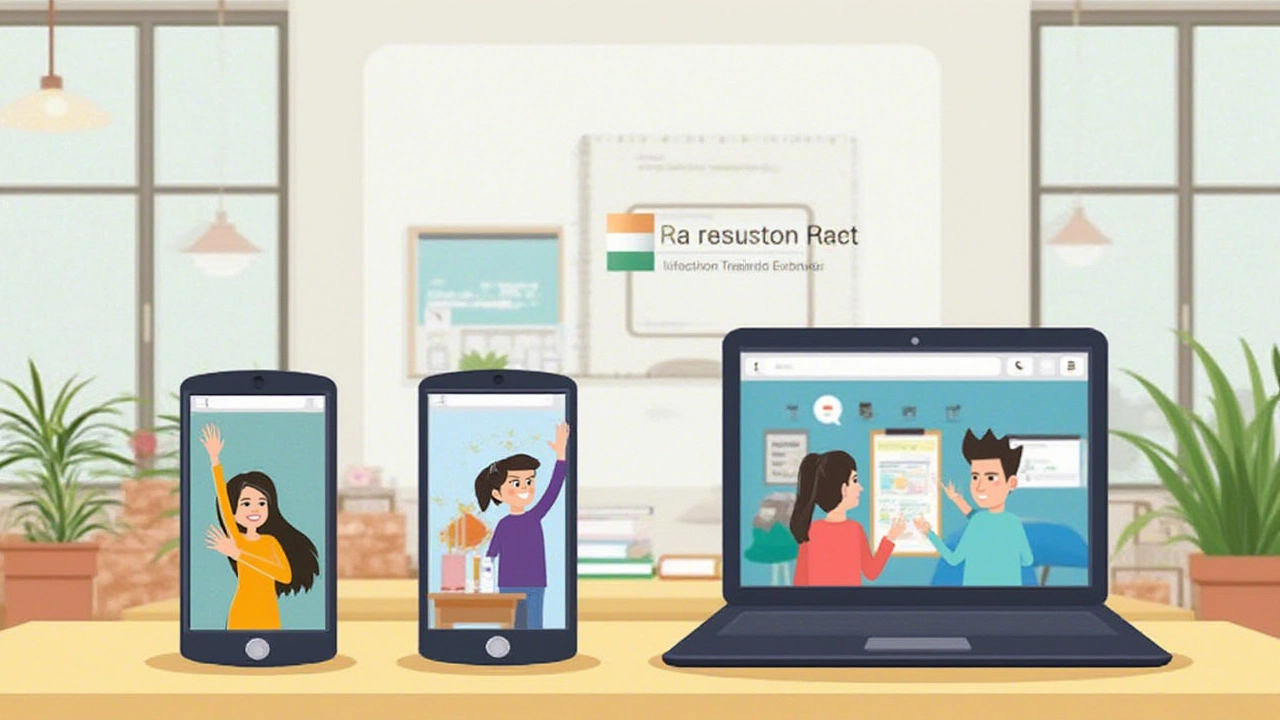
Beyond the Big Three: Hidden Gems for Creative and Interactive Lessons
Alright, say you’ve tried Zoom, Teams, and Meet and fancy something different—or your style of teaching needs a more custom solution. Let’s have a look at some apps flying under the radar that can boost your lessons and keep engagement through the roof.
- ClassDojo: Built from the ground up for primary schools, ClassDojo makes classroom behaviour and parent communication digital. The draw? Real-time feedback (“Nice writing, Mia!” pops up on their account), direct messages to parents, portfolio sharing, and student-avatars that get kids excited. Teachers in the UK love the translation feature too—it auto-translates English notes into over 30 languages for parents who need extra support.
- Nearpod: Want interactive slides, quizzes, and polls in real time? Nearpod lets you make lessons participants can join with a code, even if they’re watching on a phone. There’s a free option, but the cool stuff—VR tours and student-paced homework—needs a paid plan. According to a 2023 NEU survey, 74% of teachers who used Nearpod reported higher student focus during online classes.
- Kahoot!: Game-based learning at its best. You can whip up quizzes that have students racing to answer as quickly as possible, and the competitive edge keeps everyone on their toes (especially good for end-of-topic revision). There’s a basic free version, but more question types and analytics come if you pay.
- Explain Everything: It’s a digital whiteboard on steroids. Draw, record your voice, invite students to scribble on the same board, or save sessions for review. Perfect for teaching maths methods or tricky science diagrams. The only real catch? A bit of a learning curve when you start—with so many features to explore, you’ll want to practise before going live in class.
Some tutors swear by Edmodo for secondary-age students. It feels like a private Facebook for classes. Post assignments, quizzes, polls, and give feedback. The best bit? It keeps social interaction going, even when students are stuck at home, which is vital for teens who need connection.
For language teachers or teaching one-on-one, try Lessonspace. This platform combines live video with a collaborative board, making it a favourite with tutors prepping students for A-level or university entrance interviews. The app’s designed for privacy, and it saves your lesson notes automatically for any latecomers (or if you need to prove what you actually covered last Wednesday).
If you’re using Apple kit, check out the slick UI of Schoolwork and Pages for Education. These Apple applications are gold for teachers in iPad-heavy schools, bringing hand-drawn marking, built-in lesson templates, and drag-and-drop sharing.
And don’t forget: sometimes, the simplest solution is WhatsApp video, especially for quick check-ins or last-minute revisions. According to Ofcom’s 2024 report, 92% of UK teens have WhatsApp, making tech support a non-issue. But use this only for older students—there are privacy concerns with WhatsApp and under-16s.
Tried-and-True Tips for Teaching Online Like a Pro
Alright, apps matter, but your coffee, patience, and some hard-won practises put you ahead of the pack. Here’s what’s made a real difference for teachers and tutors who have stuck it out online for more than a few months:
- Test your setup an hour early. Don’t just trust that “it worked last week”—open the app, test your webcam, audio, and screen-sharing. That five minutes saves the classic “Can you hear me now?” faff.
- Backup links ready. Keep an alternative app link (say, Google Meet or a WhatsApp number) ready to ping if your main platform flakes out. Both you and your students relax when there’s a plan B.
- Make instructions visual. Share your screen to show how to use an app, not just tell. Even better, email parents (or older students) with screenshots in advance. Visual aids cut confusion quickly.
- Keep lessons interactive. Apps with polling, drawing, or even emoji reactions keep engagement up—no one wants to compete with the lure of TikTok. Use them at least every 10 minutes with younger children.
- Record sessions ethically. If your app lets you record, always announce it at the session start and ask permission—UK law is strict about recording minors without parental approval. Videos are a goldmine for revision but only when handled right.
- Break up your lesson. The “10-minute rule” works wonders: switch activity or use a new app feature every 10 minutes. Attention spans nose-dive when it’s just talking heads. Try an online game, a breakout room, or a quick poll.
- Use waiting rooms for security. Never let strangers crash your lesson. Turn on waiting rooms or approval settings, keeping your online classroom safe from unwanted guests.
- Plan for tech hiccups. Have printed worksheets or backup lesson material ready in case everyone’s Wi-Fi collapses. Don’t rely on cloud files only.
- Keep up with updates. Apps push out new features monthly now. Make a habit of checking the support blog for your teaching app, or join a forum. You’ll find time-saving tricks other teachers share after having tried (and failed) first.
And here’s a quick fact that surprised me: according to a 2024 Department for Education poll, over 54% of pupils said they found it easier to ask questions in online lessons than in-person ones. Chalk that up to chat boxes, emoji reactions, and not having to raise your hand in front of thirty classmates. That makes your job easier—as long as you choose an app where students feel comfortable texting you questions mid-lesson.
If you’re juggling lots of small groups or private lessons, automate as much as you can. Lesson reminders sent by apps like Calendly can slay “I forgot we had a lesson!” excuses. And parents appreciate automatic reminders for younger kids.
The bottom line? There isn’t a single app to rule them all. Your students’ age, your teaching style, and the tech they’ve got at home shape what works best. Try out one or two for a week, ask your students (or parents) for feedback, and don’t be afraid to change it up once you find what clicks. Digital tools won’t replace that spark you bring to a lesson, but picking the right app will make all the difference between a class that drags and a class where learning just… happens.

Write a comment